Mit der Location Referencing-Lizenz verfügbar.
Features of the Event Editor
Event Editor is a web app for adding, selecting, and editing linear referenced event data. Notable features include route searching, attribute set-based route attribution, quality control of events checks, event data query, creating and saving bookmarks, saving and deleting web maps, and event editing and route redlining.
Layout
The Event Editor layout includes a ribbon toolbar, widgets, results grid, and floating windows.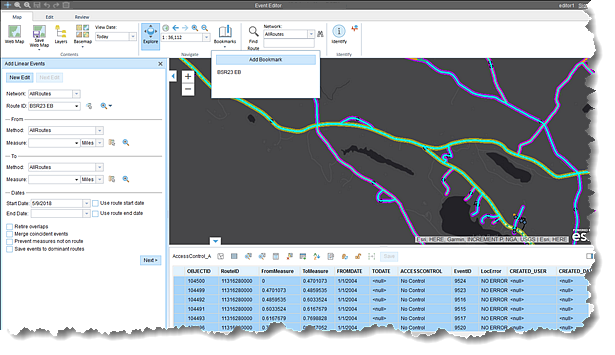
Quick Access toolbar buttons
A Quick Access toolbar appears on the Event Editor title bar in all views. Use these buttons to navigate the map, zoom in and out, save an edit session, undo and redo edits, or to discard an edit session.
Ribbon toolbar
The ribbon toolbar docks at the top of the editor. It has three tabs, and each tab is divided into groups.
| Tab | Group | Description |
|---|---|---|
Map | Contents | Manages web maps, map layers, and basemaps |
Navigate | Navigates the map using pan and zoom controls and bookmarks | |
Find | Searches for routes based on network and route ID | |
Identify | Identifies routes and events on the map | |
Edit | Manage Edits | Provides edit management, including save, undo and redo, and discard edits. |
Conflict Prevention | Reconciles and posts data against other versions | |
Selection | Selects events on the basis of geometry, attributes, and proximity | |
Edit Events | Adds and edits point and line events, and defines attribute sets | |
Review | QC | Performs quality control checks on a specific route to find gaps, overlaps, and invalid measures in the events |
Data Reviewer | Executes Data Reviewer checks on events and views results | |
Markup | Adds markup symbols to the map for the Event Editor session | |
Inquiry | Use the Measure tool to find the distance between points. | |
Redline Routes | Adds and edits redlines |



Widgets
After clicking a menu and selecting a widget, the widget opens. Most of the widgets dock on the left side of the page.
After opening the widget, you can expand or contract the widget to a different size that persists across all sessions.
To minimize the widget, click the left-facing arrow. To close the widget, click the x on the top right.
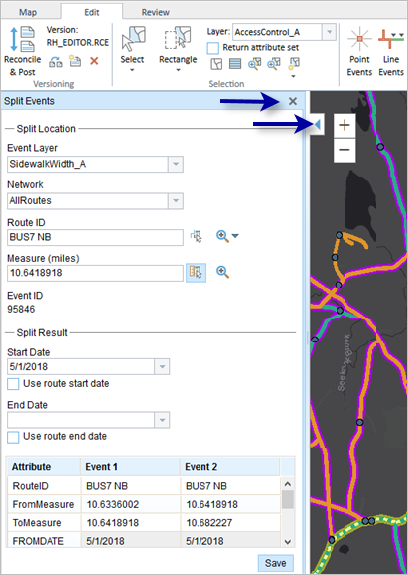
Results grid
After running many widgets (Select Events, QC), a results grid opens containing event results. By default, the results grid opens at the bottom of the page; however, this is configurable. You can directly edit event records in the results grid. The results grid contains four tools that can help you edit event data: Zoom To (selected events), Select All, Save Changes, and Calculate Field.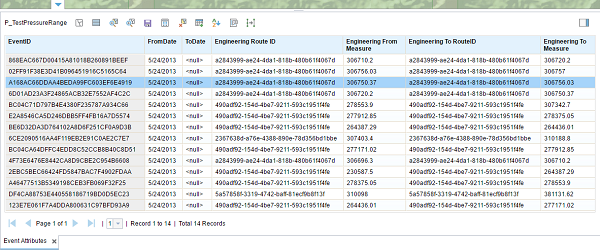
Similar to widgets, you can expand and contract the results grid to a different size that persists across all sessions.
To minimize the results grid, click the down-facing arrow (similar to widgets).