The Event Editor web app supports launching through the passing of URL parameters. The app can be launched to automatically do any combination of the following:
- Select a specific tab (Map, Edit, Review).
- Load a specific widget (for example, Add Linear Events).
- Populate a specific widget with route ID and measures.
- Navigate the map to a route.
- Set an attribute set.
- Set an enterprise geodatabase version.
- Navigate the map to a geographic extent.
Event Editor comes with a web page known as a launcher, which allows you to use the URL parameter settings to launch it. This feature can be used in conjunction with ArcGIS Workflow Manager (Classic) to launch Event Editor from a job step. This feature can also be used to create Windows desktop shortcuts to launch Event Editor.
The following steps describe how to use the launcher:
- In a browser, type http://<YourServerName>/<YourEventEditorFolderName>/launcher.html and press Enter, for example, http://testmachine1/EE/Launcher.html.
The Event Editor Launcher dialog box appears.
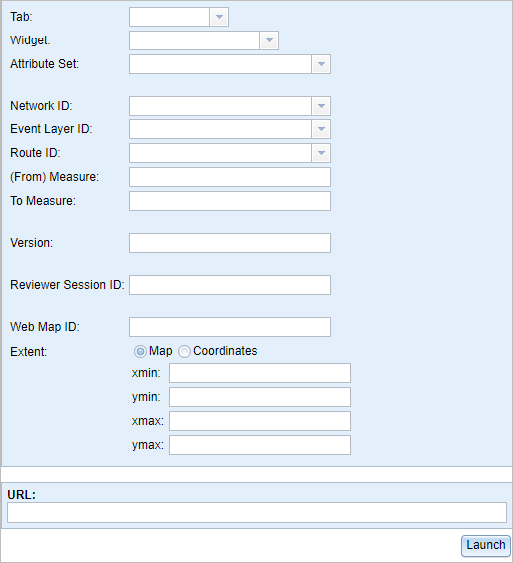
Hinweis:
- The read-only URL field at the bottom displays the configuration choices you make.
- The URL launches the Event Editor with only the information you provided in the Launcher dialog box.
- The URL created on the Launcher dialog box can be used as an example to create custom URLs to launch Event Editor with Workflow Manager (Classic).
- All of the launcher fields are optional.
- Click the Tab drop-down arrow and choose 2 - Edit.
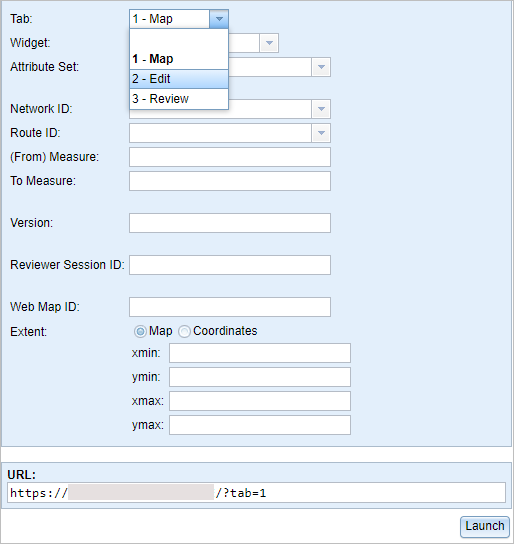
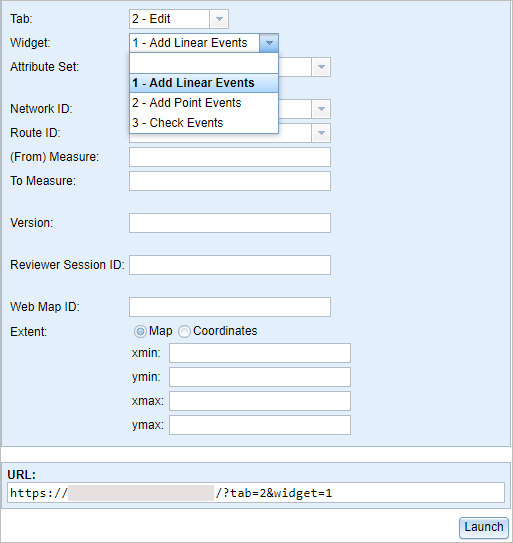
- In the Widget drop-down list, choose 1 - Add Linear Events.
- In the Network ID drop-down list, choose or type a valid network ID.
- In the Route ID drop-down list, choose a route ID or type a valid route ID.
- Type a (From) Measure value for the new event.
- Type a To Measure value for the new event.
- Type a Version name for the database.
- Type a Reviewer Session ID for the Reviewer session that you would like to use.
This is used by the Reviewer table to filter results and becomes the default by the Data Reviewer Batch Job tool to run the batch job.
Tipp:
You need to integrate ArcGIS Data Reviewer to use this parameter.
Hinweis:
The information you provided is appended to the URL.
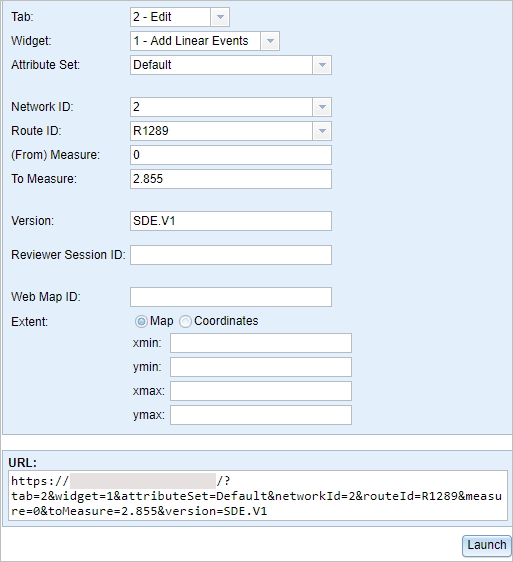
- Define a launch extent for the map using any of the following methods:
Hinweis:
If you do not provide any extents, the map will be zoomed to the selected route.
- Click the Map button and provide values in the xmin, ymin, xmax, and ymax text boxes to define an extent.
- Click the Coordinates and Geographic Coordinates (GCS) buttons and provide values in the xmin, ymin, xmax, and ymax text boxes to define an extent using geographic coordinates.
- Click the Coordinates and Geographic Coordinates (GCS) buttons and provide a Well-Known ID (WKID) value in the WKID text box.
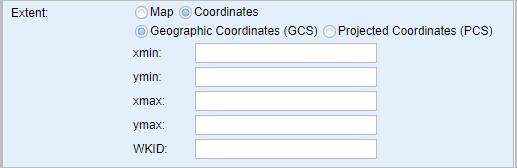
The following geographic coordinates example defines an extent:
http://<your portal url>/apps/webappviewer/index.html?extent=-117.20,34.055,-117.19,34.06 - Click the Coordinates and Projected Coordinates (PCS) buttons and provide values in the xmin, ymin, xmax, and ymax text boxes.
- Click the Coordinates and Projected Coordinates (PCS) buttons and provide a Well-Known ID (WKID) value in the WKID text box.
- Click the Coordinates and Projected Coordinates (PCS) buttons and provide a Well-Known Text String (WKT) in the WKT text box.
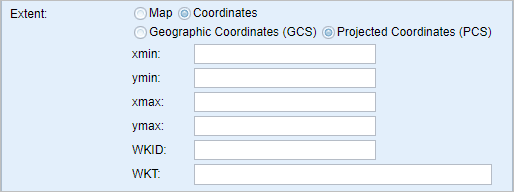
The following projected coordinates example defines an extent using WKID:
http://<your portal url>/apps/webappviewer/index.html?extent=2446038.607175,-75063.151855,2446563.664748,-74704.315069,26941The following projected coordinates example defines an extent using WKT:
http://<your portal url>/apps/webappviewer/index.html?extent=2446038.607175,-75063.151855,2446563.664748,-74704.315069&wkt=PROJCS["NAD_1983_StatePlane_California_I_FIPS_0401",GEOGCS["GCS_North_American_1983",DATUM["D_North_American_1983",SPHEROID["GRS_1980",6378137.0,298.257222101]],PRIMEM["Greenwich",0.0],UNIT["Degree",0.0174532925199433]],PROJECTION["Lambert_Conformal_Conic"],PARAMETER["False_Easting",2000000.0],PARAMETER["False_Northing",500000.0],PARAMETER["Central_Meridian",-122.0],PARAMETER["Standard_Parallel_1",40.0],PARAMETER["Standard_Parallel_2",41.66666666666666],PARAMETER["Latitude_Of_Origin",39.33333333333334],UNIT["Meter",1.0]]
- Click Launch.A new browser window appears in the Event Editor. The Add Linear Events widget is opened with prepopulated values and zoomed to the route using a specific version of the database. The From Measure and To Measure values are located on the map.